So your flash drive which contains your important file is infected with viruses. You scan using antivirus tool. Many viruses detected and automatically deleted by the AV itself. You relieve seeing that the viruses had been deleted and you expect that your flash drive is now safe & clean.
You feel like the whole world turns black because that's the only single file you have with no back up yet it's no longer there.
That is why, backing up your important files is necessary.
~~ end of story ~~
But how can you sure that the file/s are still stored in the flash drive? There are many methods you can use to check if your flash drive still stores the file/s without using any advance software such as Altap Salamander, Easy recovery or whatever.
I took my infected thumb drive (after scanned with AV) as a sample. There are several files inside the thumb drive ~not that important~ but when i opened the drive, all i can see is *exe files except for the Smadlock and compress folders.
* Smad-lock folder keeps your document/s safe as viruses cannot intrude that folder. why? i still don't know why.
* compressing your documents also is another way to protect your file/s from viruses.
So, i used either these three methods to ensure that the drive still keeps the file/s.
I took my infected thumb drive (after scanned with AV) as a sample. There are several files inside the thumb drive ~not that important~ but when i opened the drive, all i can see is *exe files except for the Smadlock and compress folders.
* Smad-lock folder keeps your document/s safe as viruses cannot intrude that folder. why? i still don't know why.
* compressing your documents also is another way to protect your file/s from viruses.
So, i used either these three methods to ensure that the drive still keeps the file/s.
1) First check the properties of the drive. I'm sure almost all people know how to do this. Just go to MYCOMPUTER, select YOUR DRIVE, right click and go to PROPERTIES. It shows free space and used space. So, say if there's still some space used, assume that, the file/s is still existed in the drive.
2) To convince yourself more, go to TOOLS --> FOLDER OPTIONS --> VIEW tab --> untick the "hide protected operating system (recommended)" --> APPLY --> OK.
 |
| Untick this option to view all hidden folders/ files |
Click to enlarge image
|
V
 |
| The contents of the flash drive - after disabling protected operating system |
Click to enlarge image
|
V
 |
| of course you can open the file but you cannot change it's attribute. See the "hidden" option is turned grey?? |
3) Using WINRAR or 7zip to view the files.
~ since i have Winrar, i use it instead of 7zip~ Click to enlarge image
|
V
 | |
| Viewing folders using Winrar (before disabling protected operating system) |
Click to enlarge image
|
V
If you can see the files, you are lucky enough because, you still can recover the files.
As far as i understood, AV doesn't delete the files, it deletes the virus attached into the files. Well, maybe, i'm not a computer expert.
P/s: Sooner or later i'll post how to retrieve the hidden files.




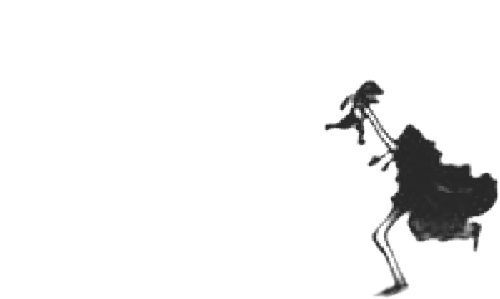










Thanks man, never thought it would be this simple.
ReplyDeleteHello, I think your website might be having browser compatibility issues.
ReplyDeleteWhen I look at your blog site in Chrome, it looks fine but when opening in Internet
Explorer, it has some overlapping. I just wanted to give you a quick heads up!
Other then that, amazing blog!
Stock Tips
UNHIDE HIDDEN FILES FOLDER IN WINDOWS
ReplyDeleteyour article is too good bro