If you suddenly got an error "Windows cannot find HELPCTR.EXE", it may because the registry entry got corrupted.
To fix this, start REGEDIT and search for,
HKEY_LOCAL_MACHINE\SOFTWARE\Microsoft\Windows\CurrentVersion\AppPaths\HELPCTR.EXE
If you cannot find the key, then create a new one by right-clicking on App Paths key and enter HELPCTR.EXE.
It should have the same value of C:\Windows\PCHealth\HelpCtr\Binaries\HelpCtr.exe.
~location depends on the drive also~
Now, reboot the computer for a change to take effect.
Extra TIP ~whatever you called it~
How should i start REGEDIT or Registry Editor?
go to start --> RUN --> type regedit --> OK.
or,
go to local C (depends on the drive)--> Windows --> search for regedit.
Best view with Mozilla Firefox or Internet Explorer.
If you wanna see shit, view with Google Chrome. :p




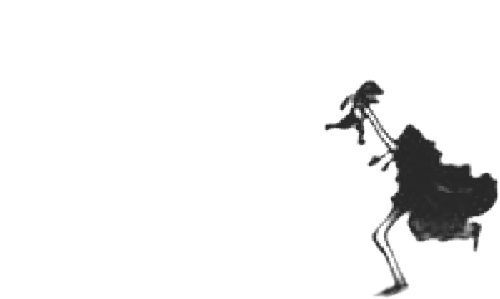










Step I
ReplyDeleteRestore missing Help and Support Files
1. Click Start, Run and type %windir%\INF
2. Locate the file pchealth.inf, right-click and choose Install
There will be two files namely PCHealth.INF and PCHealth.PNF. You'll need to right-click on the INF file (identified by a text pad and Gear icon in it) and choose Install. Note that the .INF suffix is not shown in Windows Explorer unless the Hide extensions for known file types setting is disabled in Control Panel / Folder Options / View tab.
3. In the next step, you'll be asked for the Windows XP CD (to extract dataspec.xml and many other files). Insert your Windows XP CD and point to the i386 folder in the CD. The i386 folder is usually located at the root of the drive for retail Windows XP CD. (DriveLetter:\I386)
4. Click OK. This restores missing Help and Support files.
Step II
End the Help and Support services
Click Start, click Run and type Taskmgr and click OK. This opens Task Manager. Click the Process tab. Terminate the following processes if running:
helpsvc.exe
helphost.exe
helpctr.exe
Step III
Reinstall Help and Support
Click Start, click Run and type cmd.exe, and click OK.
In Command Prompt, type the following commands one by one and press {ENTER} after each line. Alternately, you can copy the commands below to Notepad, save the file with .bat extension (e.g. helpfix.bat) and run it. Then RESTART your computer.
net stop helpsvc
cd /d %windir%\pchealth\helpctr\binaries
start /w helpsvc /svchost netsvcs /regserver /install
start /w helpsvc /register
start /w helpctr /regserver
Waa.. thanks alot.. I'll make a post about this. Exactly the same as this.
Delete