01. Open mozilla firefox. Type "about:config" (no quote) in the address bar, then hit enter. You'll see "this might void your warranty" page. then click the "i'll be careful, i promise" button to enter the configuration.
02. You'll see a label Filter, next to it, type 'network.http.pipelining'. Now be sure the value field is set true, if not double-click to set true.
** Pipelining reduces page loading times, but not all servers support it!
03. Go back to the Filter search bar and type 'network.http.pipelining.maxrequests'. Double-click this option and set its value to 8.
04. In the Filter search bar (again?), type 'network.http.proxy.pipelining'. Once opened double-click on it and set it to true.
05. Type 'network.dns.disableIPv6' in the filter search bar and set this option to true by double clicking on it.
CONTENT INTERRUPT PARSING
** This preference controls if the application will interrupt parsing a page to respond to UI events. It does not exist by default.
Right-click (Apple users ctrl+click) anywhere in the about:config window, select New and then Boolean from the pop-up menu. Then:
A. Enter 'content.interrupt.parsing' in the New boolean value pop-up window and click OK.
B. When prompted to choose the value for the new boolean, select true and click OK.
** Rather than wait until a page has completely downloaded to display it to the user, Mozilla applications wil regularly render what has been receives to that point. This option controls the maximum amount of time the application will be unresponsive while rendering pages.
Right-click (Apple users ctrl+click) anywhere in the about:config window, select New and then Integer from the pop-up menu.
A. Enter 'content.max.tokenizing.time' in the New integer value pop-up window and click OK.
B. You will be prompted to enter a value. Enter 2250000 and click OK.
CONTENT NOTIFY INTERVAL
**This option sets the minimum amount of time to wait between reflows.
Right-click (Apple users ctrl+click) anywhere in the about:config window, select New and then Integer from the pop-up menu.
A. Type 'content.notify.interval' in the New integer value pop-up window and click OK.
B. You will be prompted to enter a value. Enter 750000 and click OK.
CONTENT NOTIFY ON TIMER
**This option sets if to reflow pages at an interval any higher than that specified by content.notify.interval.
Right-click (Apple users ctrl+click) anywhere in the about:config window and select New and then Boolean from the pop-up menu.
A. Type 'content.notify.ontimer' in the New boolean value pop-up window and click OK.
B. You will be prompted to choose the value for the new boolean. Select true and click OK.
NOTIFY BACKOFFCOUNT
** This option controls the maximum number of times the content will do timer-based reflows. After this number has been reached, the page will only reflow once it is finished downloading.
Right-click (Apple users ctrl+click) anywhere in the about:config window and select New and then Integer from the pop-up menu.
A. Enter 'content.notify.backoffcount' in the New integer value pop-up window and click OK.
B. You will be prompted to enter a value. Enter 5 and click OK.
CONTENT SWITCH THRESHOLD
** This preference controls that amount of time.
Right-click (Apple users ctrl+click) anywhere in the about:config window and select New and then Integer from the pop-up menu.
A. Enter 'content.switch.threshold' in the New integer value pop-up window and click OK.
B. You will be prompted to enter a value. Enter 750000 and click OK.
NGLAYOUT INITIALPAINT DELAY
** Mozilla applications render web pages incrementally, they display what??™s been received of a page before the entire page has been downloaded. Since the start of a web page normally doesn't have much useful information to display, Mozilla applications will wait a short interval before first rendering a page. This preference controls that interval.
Right-click (Apple users ctrl+click) anywhere in the about:config window and select New and then Integer from the pop-up menu.
A. Enter 'nglayout.initialpaint.delay' in the New integer value pop-up window and click OK.
B. You will be prompted to enter a value. Enter 0 and click OK.
That's it!
Restart your firefox. IDK if these steps work on your browser but, it does on my browser. Anyway, gud luck!!!
~ These tips were taken from somewhere else. I do not own these~



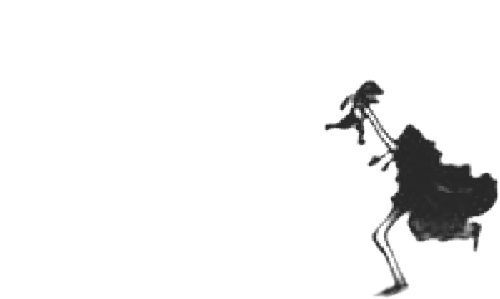










No comments:
Post a Comment